Invoice example
Below is a sample invoice explaining where the different components come from
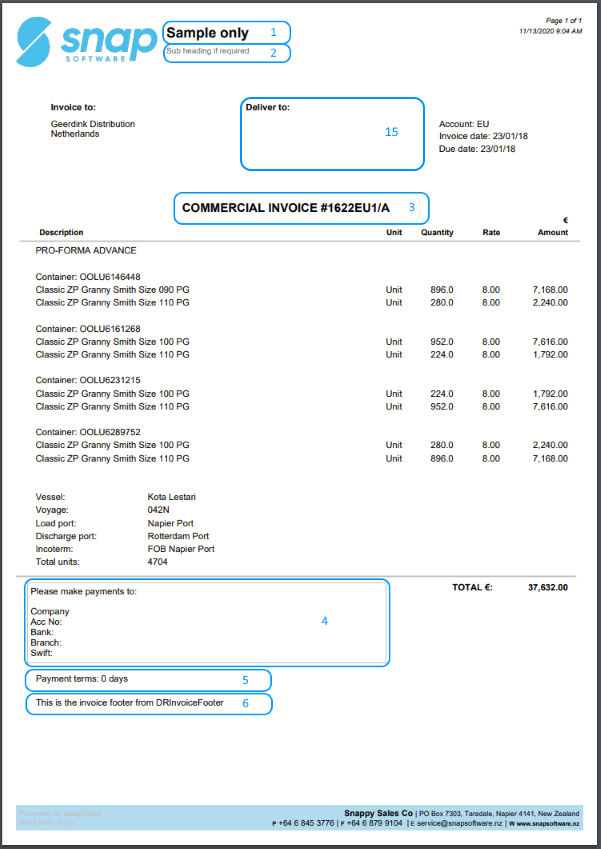
1 - Optional header - comes from SETUP -> System -> DRInvoiceHeader1 setting
2 - Optional sub heading - comes from SETUP -> System -> DRInvoiceHeader2 setting
15 - Deliver to - depends on the Invoice deliver to field in SETUP -> Vendors
- if blank - left blank
- Consignee - name and address of the Consignee entered on the Sale Export tab
- Destination location - the name and address setup for the destination (or Discharge port)
3 - Invoice title - comes from the invoice edit screen. By default, the title is made up of 3 components
- COMMERCIAL – this comes from
SETUP -> System->DRInvExportTypesetting but if the currency is NZD, it will be TAX instead - INVOICE – will either be INVOICE or CREDIT depending on the invoice type
- #1622EU1/A – Invoice #
4 - Footer - comes from the invoice edit screen. This is based on the invoice's currency, defaults to SETUP -> Currencies -> Invoice footer. You can also customise this to a customer by entering a value in SETUP -> Vendor -> Invoice footer field, this text will print prior to the Currency text.
5 - Payment terms - comes from the invoice edit screen. Defaults to the Credit terms setup for the Debtor in SETUP -> Vendors -> Customer tab, Credit terms
6 - Optional footer - comes from SETUP -> System -> DRInvoiceFooter setting
Invoice edit screen
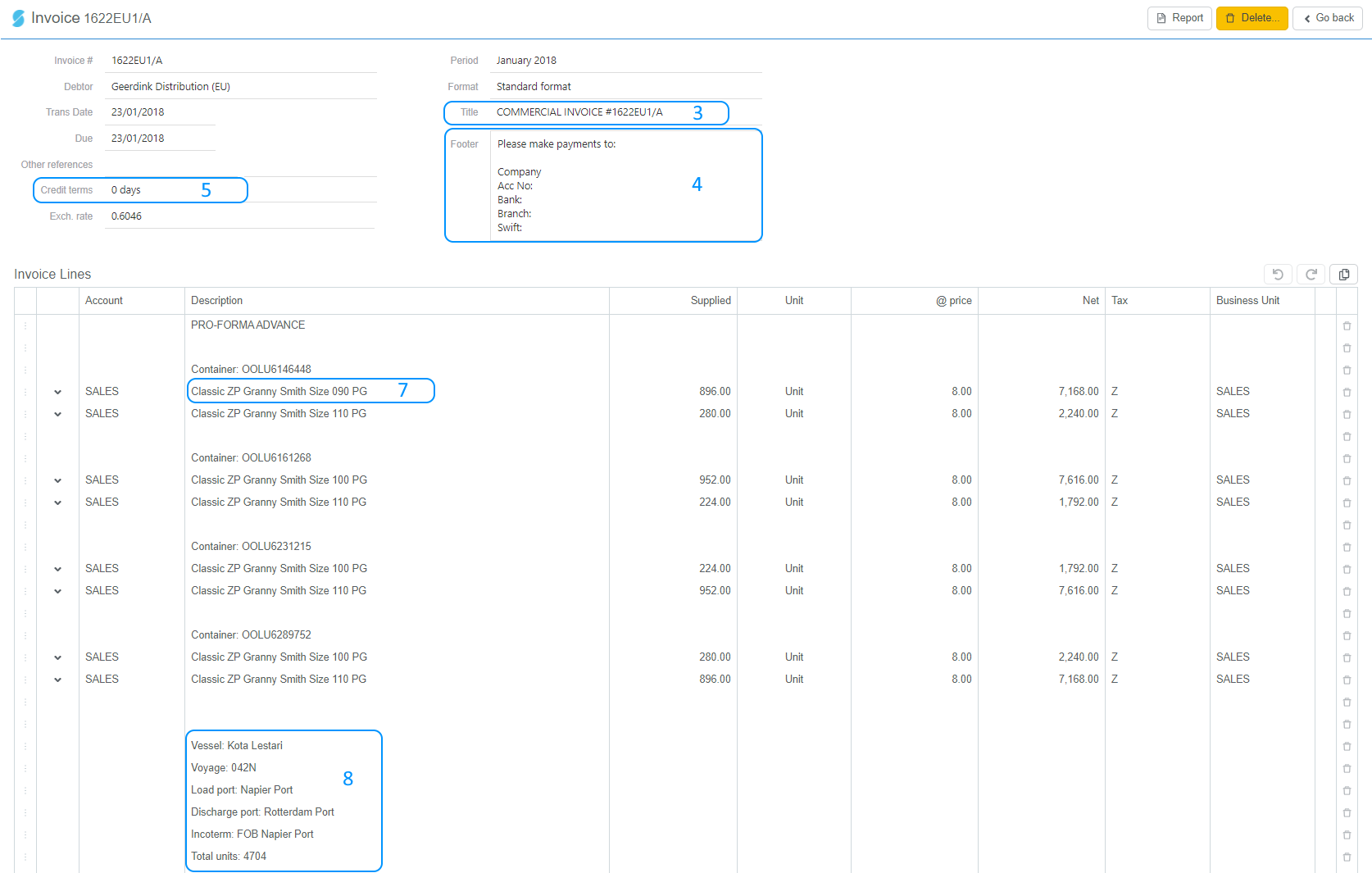
7 - Product description - the format of the product description comes from SETUP -> System -> ProductInvDesc setting
8 - Order information - lists generic information for the order where data is entered. If the Destination is different to the Discharge port, the Destination will print too. Optional values can be configured in SETUP -> System for the following settings
SaleInvAddExportPortSaleInvoiceAddKGsSaleInvAddGrossKGsSaleInvAddGGNSaleInvAddFreshProduceSaleInvAddMarksSaleInvAddPacker
Signing invoices
There is an option to sign invoices which will print a signature section on the invoices. This can be configured in SETUP -> System -> DRInvoiceSignature setting. If this is set the invoice edit screen will now have a Sign button.
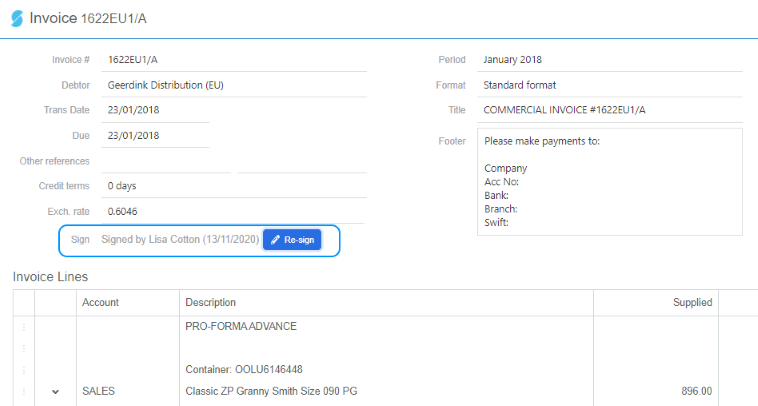
A signature section will print at the bottom of the invoice.
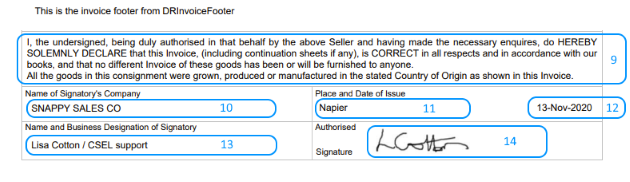
9 - Declaration - from SETUP -> System -> DRInvoiceDeclaration setting
10 - Name of Signatory's Company - SETUP -> Vendors -> For your vendor, the Legal name field in upper case
11 - Place of issue - SETUP -> Vendors -> For your vendor, the Town/city field in the Address tab
12 - Sign date - date signed on the invoice edit screen
13 - Name and business designation of signatory - SETUP -> Users -> First name, Surname and Designation fields
14 - Signature - SETUP -> Users -> Signature