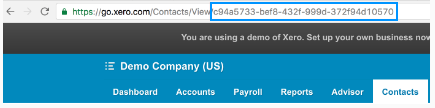Xero Integration
FINANCIALS -> Xero Integration
Post invoices to your Xero financial system. Invoices will be posted in a Draft status.
The Sales and Purchases tabs list invoices that have not been posted yet. Click on the Xero  icon to post the invoice. If there is an error posting, the Xero icon will turn red. Click on it to view the error message.
icon to post the invoice. If there is an error posting, the Xero icon will turn red. Click on it to view the error message.
Reset- press the Reset button to reset the error, you can then try to post again later.Ignore- press the Ignore button to dismiss the error, the invoice will move to the History tab.
The History tab shows all posted invoices. Click on the delete icon to Unpost (this will only unpost as far as snapSales is concerned, it will not be deleted from Xero), you then have the ability to post again.
Sign in
Before posting an invoice, you need to Sign in to Xero (available from the Setup menu on this screen). This prompts you to enter your Xero credentials which snapSales will use to post invoices.
If you have issues posting invoices, try re-entering your credentials.
Vendor Xero code
SETUP -> Vendors must be configured with a Xero code. To get this value, in Xero, go into the contact and copy the code from the URL, see below